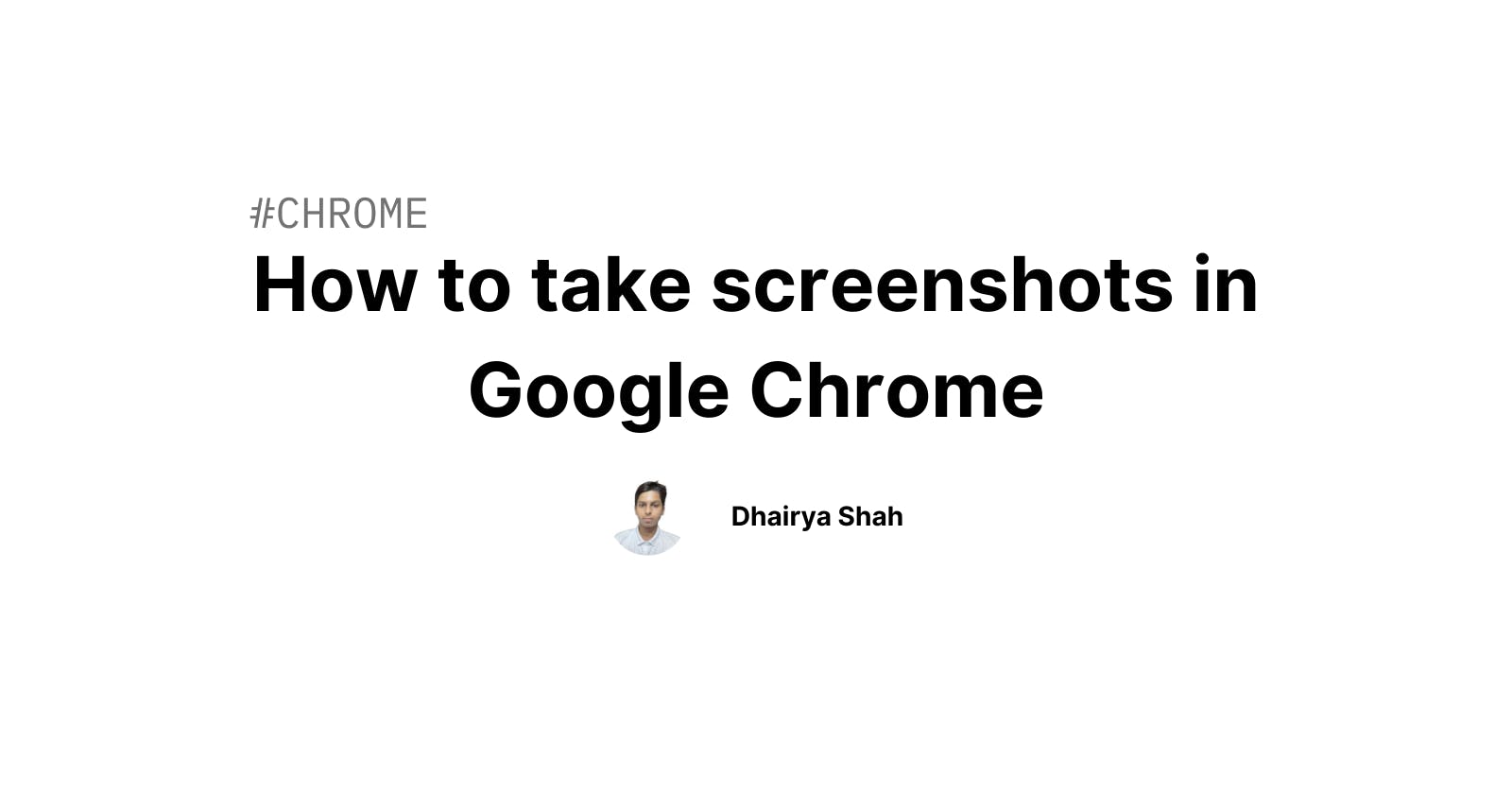Originally published on my blog
Do you know, that Google Chrome has an impressive hidden feature that will blow your mind?
Today, we will look into taking screenshots of specific elements and long screenshots of the whole web page.
Now no need for any third-party extensions for taking screenshots in Google Chrome.
Do you know, that Google Chrome has a hidden command menu?
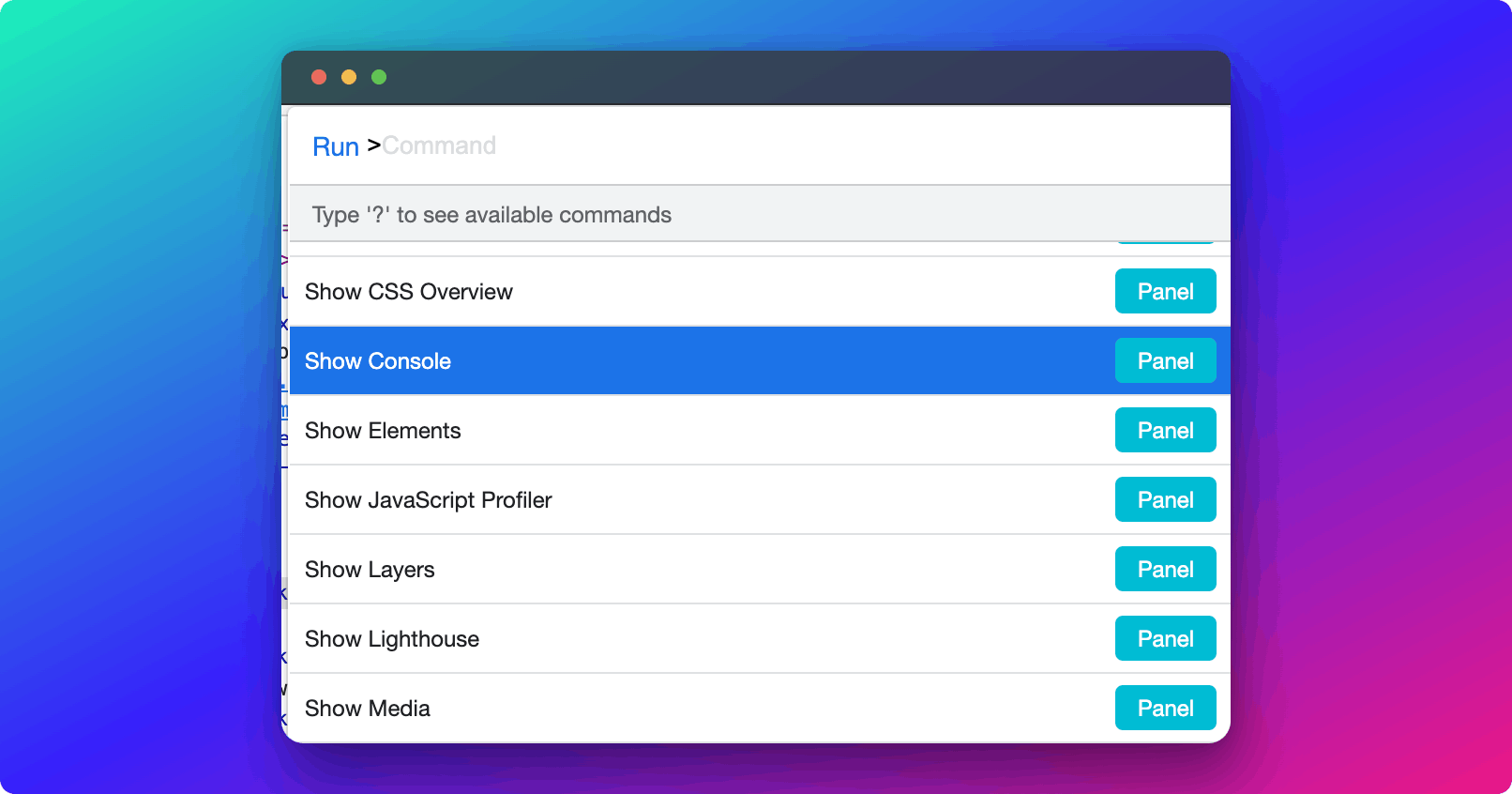
Screenshot of a specific element
- Right-click and inspect the element that you wish.
- Press cmd + shift + p or ctrl + shift + p
- Search screenshot
- Click Capture node screenshot

Long screenshot of the whole page
- Right-click and inspect the element that you wish.
- Press cmd + shift + p or ctrl + shift + p
- Search screenshot
- Click Capture full-size screenshot

Area selection screenshot
- Right-click and inspect the element that you wish.
- Press cmd + shift + p or ctrl + shift + p
- Search screenshot
- Click Capture full-size screenshot

Thank you for reading
Follow me on Twitter
Liked my content? Buy me a coffee to fuel my work. Thanks for reading!